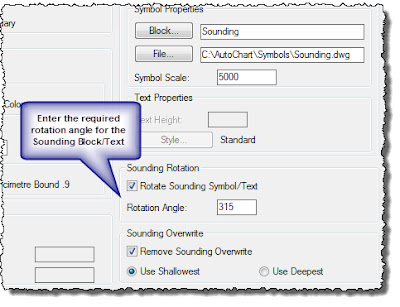We've just released the 2010.00.07 version of AutoChart so in today's Blog post I'm going to do my usual round-up covering some of the modifications and new features in this release.
First and foremost, with the recent AutoCAD 2012 release, the new AutoChart installation has been made 2012 compatible. If you are planning to use AutoCAD 2012, then you must use the 2010.00.07 or above version of AutoChart, however, this version is also compatible with all AutoCAD releases back to AutoCAD 2007.
A number of new commands have been added (or in some cases moved to the menu system from their previous command line only version).
A New Project command has been added that will clear all loaded AutoChart Dialog states to their default empty state. AutoChart has also been modified to prompt the user to Save an existing project if it has been edited before exiting AutoCAD, loading a different Project file or starting a New Project. An option has also been added to the AutoChart Directory Preferences menu that allows the last used Project file to be automatically loaded when AutoCAD is initially started up.
The Concatenate VisualWorks Files command (found in the Utilities menu) will join all of the Events.csv, Track.csv or XP.csv files, found under a VisualWorks Report Directory Structure, into a single file. This can be useful for QCing the charted data whne you need to find a specific data record when it is easier to search through a single file rather than trying to locate the correct individual data file within the multiple DATA_ sub-folders. The command prompts for the location of the VisualWorks Project folder, the filename search string (e.g. Events.csv, Track.csv or XP.csv) and the filename for the resultant concatenated file. It will then join all files matching the filename string that are located in the DATA_ sub-folders under the VisualWorks Project folder and save the resultant output file in this Project Folder.
Recreate Hatch Boundaries can be used to re-generate the boundary polyline from the selected Hatch entity.
Insert/Xref Cut Data has been modified to allow a Subset of Cut Data drawings to be optionally used, rather than inserting every drawing within the selected Cut Data Directory. When the Cut Data Directory is selected via the Dialog Button, a list of the drawings contained within this folder is displayed. If the 'Select All Files' option is unchecked, the User can then highlight only the Cut data drawings that are required to be added. If the 'Select All Files' option is ticked then every Cut Data drawing will be added.
Label Route Points has changed to Include the Kp value and the Point ID (Description) has been added to the Label Route Points Dialog. If The Kp option is used then the 1st attribute within the block definition will be used to display the Kp value of the Route vertex. The Description value will be added to the last attribute of the Block Symbol. Note that the Description relies on the Route being originally imported from data with a Description Field value.
i.e. if the Dialog is set up to Label Kp, Description, Grid Coordinates and Geographic coordinates then the Block symbol must contain 6 attributes in the order:
- 1st Attribute: Kp
- 2nd Attribute: Easting
- 3rd Attribute: Northing
- 4th Attribute: Latitude
- 5th Attribute: Longitude
- 6th Attribute: Description
Note that the attribute order depends on the order they are defined (made) within the Block Symbol rather than their physical location within the symbol.
If fewer options are used then the attribute order within the block symbol should be adjusted accordingly.
The command also now has an option to use the Curve Data of a Design Route to label the bends in the Route. The option expects the Block Symbol used to have 20 attributes defined in the following order:
- Curve Number
- Tangent Point 1 ID
- Tangent Point 1 Kp
- Tangent Point 1 Easting
- Tangent Point 1 Northing
- Tangent Point 1 Latitude
- Tangent Point 1 Longitude
- Tangent Point 2 ID
- Tangent Point 2 Kp
- Tangent Point 2 Easting
- Tangent Point 2 Northing
- Tangent Point 2 Latitude
- Tangent Point 2 Longitude
- Intersection Point ID
- Intersection Point Easting
- Intersection Point Northing
- Curve Radius
- Curve Tangent
- Curve Delta Angle
- Curve Length
The relevant Information will be extracted from the curve tangent points and the remaining attribute values calculated from the properties of the curve to produce an output as per the example below:
Import Track now has an option to add a Text Prefix and/or Suffix to the Line name annotation. This will only be added to the Line Name Text Label. The AutoChart Info and AutoCAD Object Data that is added to the track data will retain the original track line name only.
Import Soundings now has an option to draw the sounding Blocks/Text at a specified rotation angle. If the Remove Sounding Overwrite option is used, this will take the angle of each sounding entity into account when calculating which soundings to use or remove.
The full list of Changes in version 2010.00.07 can be found within the AutoChart Help File, on the Wish Software Support website or in this Blog Post. If you require any further information on any of the changes, then please contact us at Support@WishSoftware.com