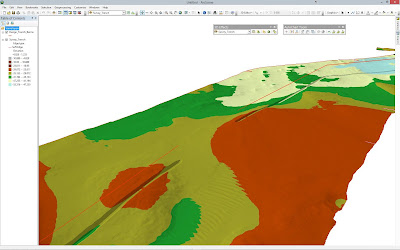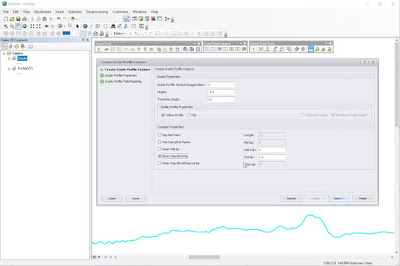http://www.wishsoftware.com/AutoChartSupport.aspx
Access to the download page requires a User Name and Password, so please contact your company's AutoChart Administrator in the first instance to obtain the required login information.
The new version includes a number of new commands, updates, minor bug fixes and modifications and includes compatibility with the new AutoCAD 2020 release.
The major changes are shown in the table below:
|
Type
|
ID
|
Description
|
Command
|
|
BG
|
1059
|
Create Profile crashes when using the C5P format
without selecting a Top of pipe Profile
|
Create Profile
|
|
BG
|
1058
|
Create Profile dialog not saving Hatch
Above/Below Profile settings for C5P format
|
Create Profile
|
|
FR
|
1057
|
Certain Dialog boxes too large for a 768 pixel
screen resolution height
|
AutoChart
|
|
FR
|
1056
|
Add Header Line to QPS Format Route Export
|
Export Route
|
|
BG
|
1055
|
Create Profile - Multiple Routes not drawing
correctly in Paper Space Site Survey Charts
|
Create Profile - Multiple Routes
|
|
BG
|
1054
|
Insert Georeferenced Images crashes with stringp
nil error in Paper Space Charts
|
Insert Georeferenced Images
|
|
FR
|
1053
|
Add Eiva rln file format to Export Survey Lines
|
Export Survey Lines
|
|
FR
|
1052
|
Compatibility with AutoCAD 2020
|
AutoChart
|
|
BG
|
1051
|
Export Route crashes when using the Calculate
Intermediate Points Option
|
Export Route
|
|
FR
|
1050
|
Add Option to stack Point Event Labels in Events
Panel
|
Create Events
|
|
BG
|
1049
|
Incorrect Kp calculation when exporting to
Generic format route with non-zero start Kp
|
Export Route
|
|
FR
|
1048
|
Set Cross Profile Interval based on Interpolated
Kp Distances
|
Create Cross Profiles
|
|
FR
|
1047
|
Add option to place Kp Flags at Start and End
point of route regardless of interval
|
Create Kps
|
|
BG
|
1046
|
First Kp Flag not being added at start of route
|
Create Kps
|
|
BG
|
1045
|
Create Events crashes due to misnamed internal
function
|
Create Events
|
Please see the New Features Section of the AutoChart Help File for further details on the new commands and options.
If you require any further information about any of the changes, please contact Support@Wishsoftware.com.